The Navigation tab
nedyx apps consist of pages. The list of pages is displayed in the Navigation tab.
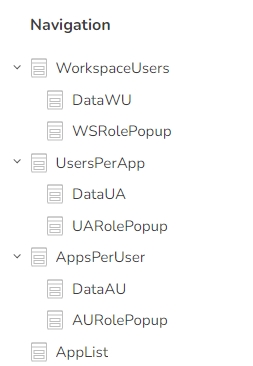
Page management
There are several options to change the structure of the Navigation tab.
Add page button 
This adds a new page into the Navigation list, right behind the currently selected page.
The three dots menu
The three dots menu can be opened by hovering over any page, and clicking on the three dots.

Add subpage
Adds a subpage to the page.
Rename
Renames the page.
Another option to rename a page is to double-click on its name in the Navigation tab, or by a single click into the name field (if no widget is selected on the page).

Duplicate
Creates a complete duplicate of the page.
Delete
Deletes the page. You can delete a page as well with the DEL key.
Change page order
It is possible to order the pages in a hierarchical structure, by dragging & dropping pages into a new position.
If a page should be inserted as a child of a page, drag the page over its parent so that a rectangle appears before dropping it.

Copying pages
Complete pages including all subpages can be copied within the same app and also from one app to another app. This is done as follows:
Click on the page to be copied in the navigation tab.
Press CTRL+c to copy the page (including all subpages) to the clipboard.
Click on the page (in the same or another app) after which the copied pages are to be pasted.
Press CTRL+v to paste the page(s) from the clipboard behind the page.
Remarks
Pages can only be pasted at the top level of the navigation tree. You can then simply drag and drop the page(s) to another level.
All widget references within the copied pages are preserved.
The navigation bar can be hidden by default by adding the parameter hideNav to the url. E.g. https://app.nedyx.com/myworkspace/app/26462/page/245869?mode=edit&hideNav
Last updated
