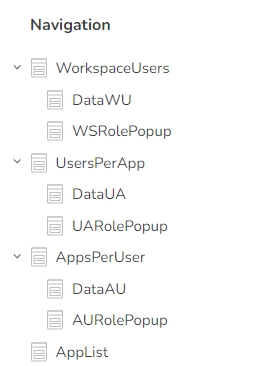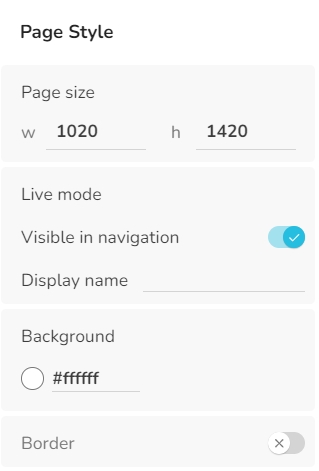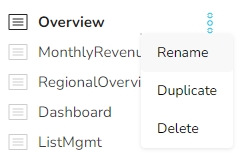nedyx apps consist of pages. The list of pages is displayed in the Navigation tab.
It is possible to order the pages in a hierarchical structure. This can be done in Edit mode, either by drag & drop the pages into the new position, or by using the three dots menu right beside the pages.
Defines the width and height of the page. Pages can never be smaller than the area occupied by the including widgets.
If switched on, the page is visible in the navigation tab in Live mode.
Please note
In Edit mode, all pages are always visible.
With the OPEN function, it is possible to open all pages, regardless of whether they have the property "Visible in navigation" turned on or not.
Pages can only be opened by their url if they have the property "Visible in navigation" switched on.
The name that is displayed for the page in live mode.
The background color which is displayed for the page.
The border which is displayed around the page.
This adds a new page into the Navigation list, right behind the currently selected page.
A page can be renamed by double-click on its name in the Navigation tab, or by a single click into the name field (if no widget is selected on the page).
A third option is to use the "Rename" entry in the Three dots menu of a page in the Navigation tab.
Creates a complete duplicate of the page.
Deletes the page. You can delete a page as well with the DEL key.
The order of pages can be changed by using drag & drop. If a page should be inserted as a child of a page, drag the page over its parent so that a rectangle appears before dropping it.
Complete pages including all subpages can be copied within the same app and also from one app to another app. This is done as follows:
Click on the page to be copied in the navigation tab.
Press CTRL+c to copy the page (including all subpages) to the clipboard.
Click on the page (in the same or another app) after which the copied pages are to be pasted.
Press CTRL+v to paste the page(s) from the clipboard behind the page.
Pages can only be pasted at the top level of the navigation tree. You can then simply drag and drop the page(s) to another level.
All widget references within the copied pages are retained.