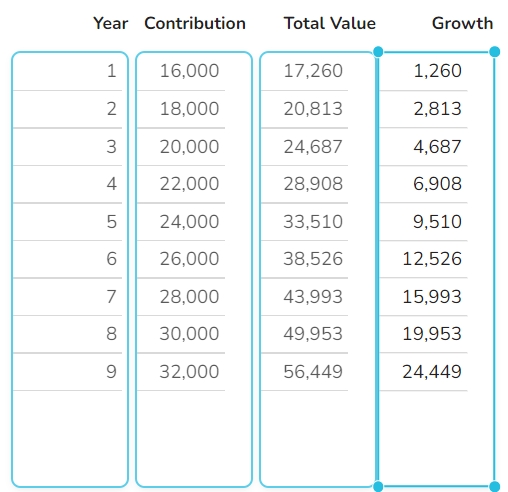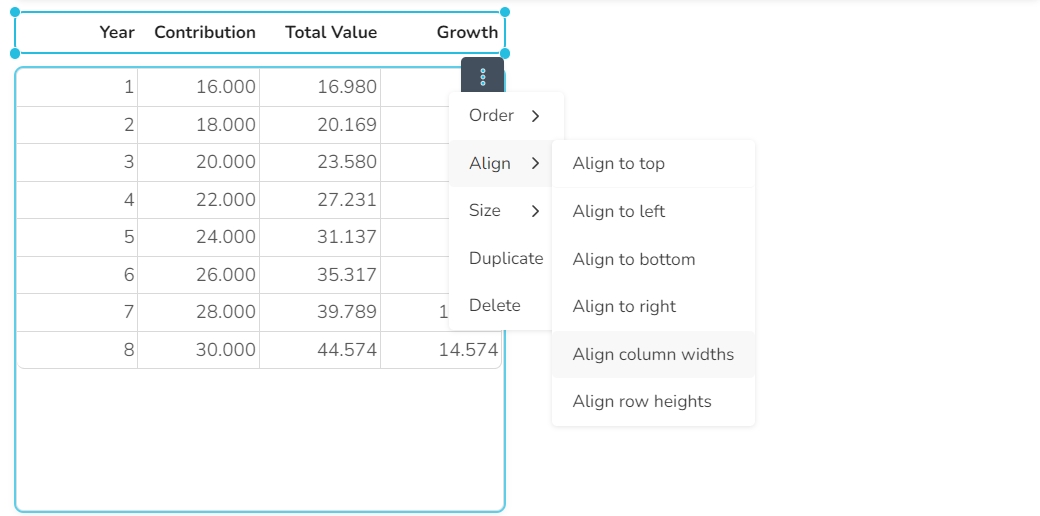Open the page Calculator.
Select the four table widgets on the left, e.g. by clicking on the widgets with holding the Shift key pressed.
3. Type on the Del key to delete these widgets.
Now the remaining table widget displays the error !REFERENCE, because its Content formula still contains references to the deleted widgets. For this widget, if you click on the "Execute formula" button , the incorrect position is also indicated in the formula editor by a red underline and a tooltip:
Replace the current formula of the table widget with this formula:
COMBINE(#Page1.year; #Page1.contribution; #Page1.totalValue; #Page1.growth; horizontal)
Note: The new formula uses now the widget content of the other page. For this, the page name is inserted before the widget name, separated with a dot "."
Select the table widget and its heading widget by clicking on them, holding down the CTRL key.
Press the Tab key, so that the 3-dot menu for the heading widget is displayed.
Click on the 3-dot menu and select Size / Apply same width, Align / Align to left and Align / Align column widths one after the other.
The two widgets are now aligned with each other.
In the next step, we display the data in a chart widget.