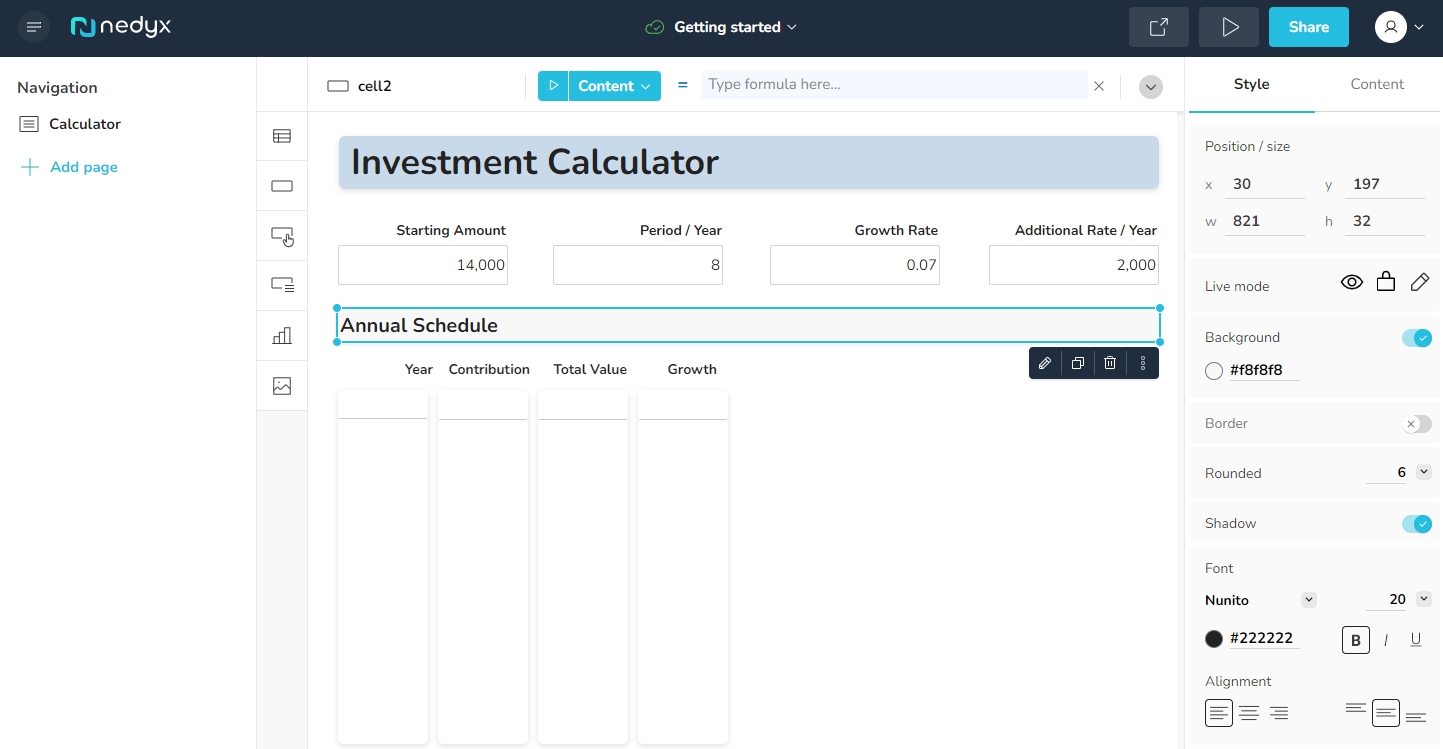Now we continue with applying helpful styles and formats to some of the widgets.
Note: nedyx pages are filled with widgets, which are of different types. There are cell widgets, table widgets, button widgets, chart widgets, etc.
Click on the cell widget with the content Annual Schedule. This opens all available styles for this widget type in the Style tab on the right.
2. In the Style tab, switch on the Border for the selected widget and switch off the Shadow style.
Note: If you like, you can select e.g. a different border color by clicking on the circle below Border, or change the font, or whatever style you like, according to your preferences.
3. Click on the cell widget below the text Growth Rate, containing the value 0.07.
4. On the right, click on the Content tab and switch on the setting In percent. Now the value 0.07 is displayed as 7%.